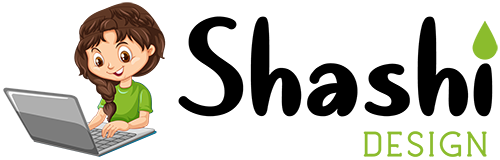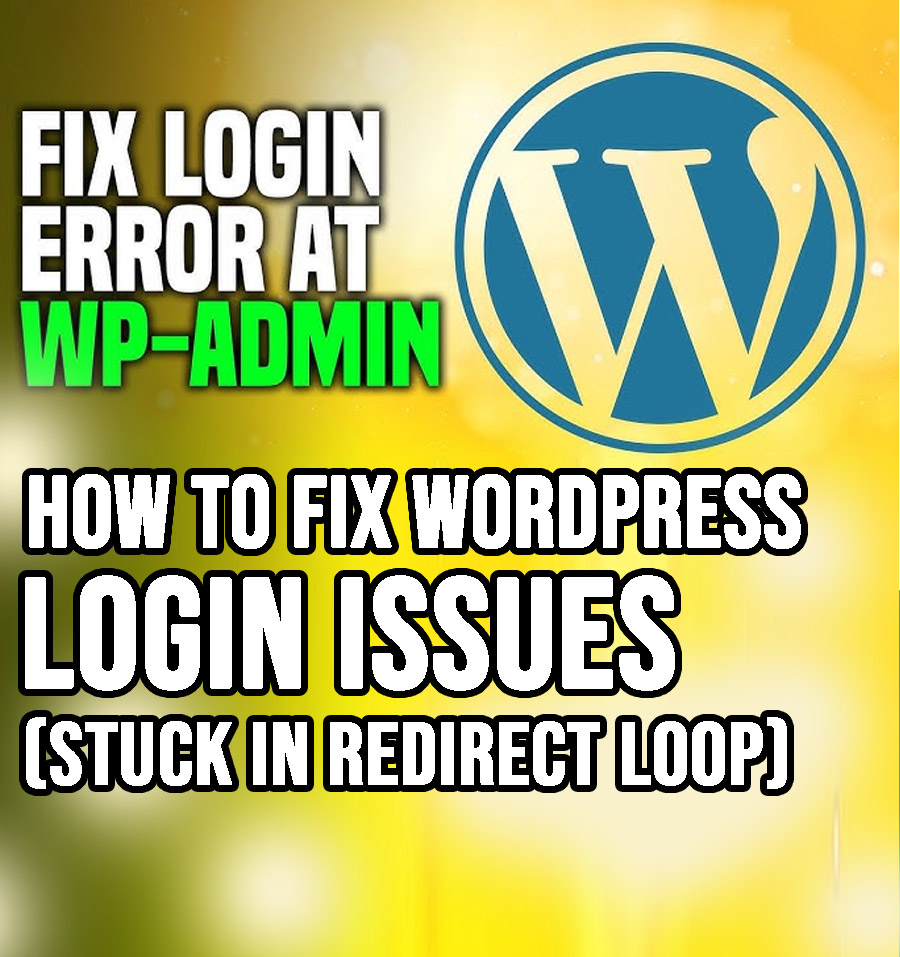Facing a login redirect loop in WordPress can be incredibly frustrating, especially when you’re locked out of your WordPress dashboard despite entering the correct username and password. This common issue often occurs due to misconfigured settings, plugin conflicts, or corrupted .htaccess files. As a website owner, being unable to access your dashboard can disrupt important tasks like updating content, managing plugins, or fixing other site errors. In this step-by-step guide, we’ll walk you through simple and effective solutions to resolve the WordPress login redirect issue quickly and get your website running smoothly again.
📝 Login Issues (Stuck in Redirect Loop) – Quick Summary
📚 Read Time: 7-10 minutes | 🔑 Key Points Covered:
- Clear Browser Cache and Cookies – Remove stored data causing conflicts.
- Check WordPress Site URL Settings – Ensure site and home URLs are correctly configured.
- Disable Plugins Temporarily – Identify and deactivate conflicting plugins.
- Switch to Default Theme – Rule out theme-related problems.
- Reset .htaccess File – Fix corrupted configurations.
- Increase PHP Memory Limit – Prevent resource exhaustion.
- Contact Your Hosting Provider – Seek expert assistance if all else fails.
1. Clear Your Browser Cache and Cookies
Sometimes, corrupted cache or cookies can cause login issues. Clear your browser cache and cookies, then try logging in again.
2. Check Your WordPress Site URL Settings
If your WordPress and Site URLs are incorrect, it can cause a redirect loop.
- Log in to your hosting control panel or login FTP
- Goto public_html directory
- Open the wp-config.php file.
- Add the following lines:
define('WP_HOME','http://yourdomain.com');
define('WP_SITEURL','http://yourdomain.com');Replace yourdomain.com with your website URL.
3. Disable Plugins
A faulty plugin can cause login redirect issues. Follow these steps:
- Access your site files via FTP or File Manager.
- Navigate to the wp-content folder.
- Rename the plugins folder to plugins_disabled.
Try logging in again. If successful, reactivate plugins one by one to identify the culprit.
4. Switch to Default Theme
Sometimes, your active theme might cause conflicts.
- Access your site files via FTP or File Manager.
- Go to the wp-content/themes folder.
- Rename your active theme folder.
This will force WordPress to use a default theme like Twenty Twenty-One.
5. Reset .htaccess File
The .htaccess file may be corrupted. To fix this:
- Access your site files via FTP.
- Locate the .htaccess file and rename it to .htaccess_old.
- Log in and go to Settings > Permalinks in your dashboard.
- Click Save Changes to generate a new .htaccess file.
6. Increase PHP Memory Limit
Low PHP memory can cause login issues. Add the following line to your wp-config.php file:
define('WP_MEMORY_LIMIT', '256M');7. Additional Help
If you’re still facing issues, you can reach out to your hosting provider for assistance. We recommend using Come2theweb for reliable hosting support.
Related Blog Posts
- How to Promote Your Blog on Social Media
- How to Write Catchy Headlines
- How to Write Blog Posts People Want to Read
Conclusion
Login redirect loop issues can be fixed with the above solutions. Follow these steps, and you’ll regain access to your WordPress dashboard in no time!