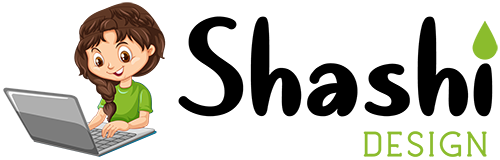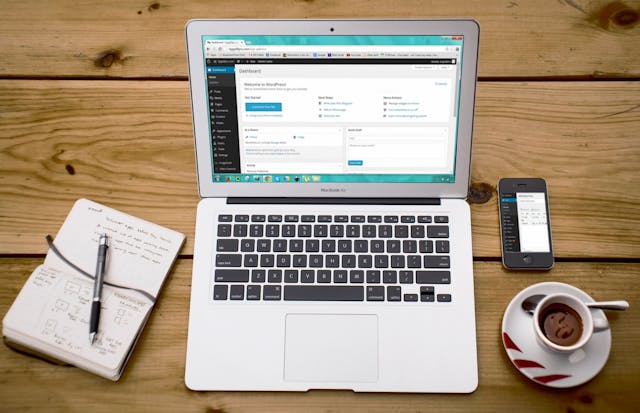Introduction
Creating custom pages in WordPress allows you to design unique pages that fit your site’s needs. Whether you want a landing page, an about page, or a contact page, WordPress makes it easy to create and customize pages. Follow this simple guide to learn how to create custom pages on your WordPress site.
1. Access Your WordPress Dashboard
The first step in creating a custom page is to log in to your WordPress dashboard. This is where you can manage everything on your site, from posts to pages, plugins, and themes. To log in, simply go to yourwebsite.com/wp-admin.
2. Create a New Page
To create a custom page, follow these steps:
- From your dashboard, go to Pages > Add New.
- This will open the page editor where you can start building your page. Enter a title for your page, such as “Custom Landing Page” or “About Us”.
- No need to add content yet, but it’s important to set up your page structure before adding any elements.
3. Choose a Page Template (Optional)
Some WordPress themes, like Astra and GeneratePress, offer custom page templates for creating special layouts. You can select a template from the Page Attributes box on the right side of the editor. Choose a template that fits the style you want for your custom page.
If your theme doesn’t offer built-in templates, you can create custom layouts with a page builder plugin such as Elementor.
4. Add Content to Your Page
Now, you can add content to your page. WordPress uses the block editor (Gutenberg) to build pages. Here’s how to add content:
- To add text, click the Text Block and start typing.
- To add images, click the Image Block and upload your media.
- You can also add additional blocks like buttons, galleries, or embedded videos, depending on the content you want to include.
You can also use plugins like Elementor or WPBakery Page Builder to create advanced layouts without coding.
5. Customize Your Page Design
If you want your page to stand out, customize the design using your theme’s Customizer settings. Go to Appearance > Customize and explore options such as typography, colors, and layouts to match your branding.
If you want even more control over the page design, use a page builder plugin like Elementor. This allows you to design custom pages with drag-and-drop simplicity.
6. Add Advanced Custom Fields (Optional)
For more advanced customizations, you can use a plugin like Advanced Custom Fields (ACF) to add custom fields to your page. This plugin allows you to add custom content fields such as text, images, or buttons to enhance your custom pages.
7. Set the Page Attributes
Before publishing, set the page attributes, which define the layout of your page:
- Parent Page: If you want this page to be a sub-page, you can set a parent page.
- Template: Choose a template if your theme offers specific templates.
- Order: Set the page order to control its position in the navigation menu.
8. Publish Your Page
Once your custom page is ready, click the Publish button. Your page will now be live on your WordPress site.
You can also set this page to appear in your site’s navigation menu by going to Appearance > Menus and adding the page to your menu.
Also See – How to Add a Floating WhatsApp Button in WordPress (Step-by-Step)
9. Edit the Page Later
You can always return to edit the page later. Simply go to Pages > All Pages, find your custom page, and click Edit.
10. Customize the Page with Plugins (Optional)
For further customization, you can install plugins to add advanced features like contact forms, social media feeds, and more. Some useful plugins include:
- Contact Form 7 for creating contact forms
- WPForms for drag-and-drop form building
- TablePress for adding tables
Conclusion
Creating custom pages in WordPress is a simple and effective way to personalize your site. Whether you’re building a landing page, contact page, or custom content, WordPress gives you the flexibility to design pages tailored to your needs. Use these steps to create pages that enhance your blog or business.